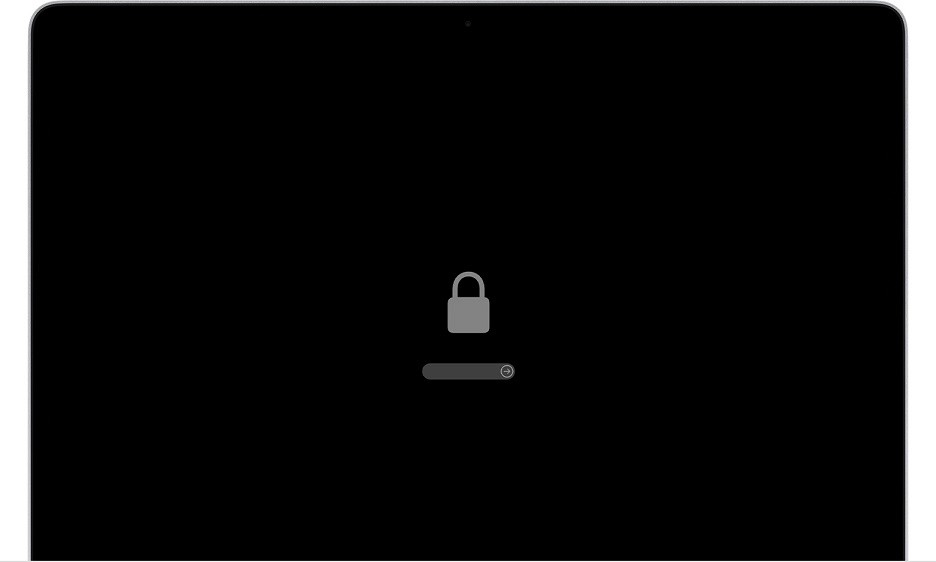Padlock screen is preventing you from using your Mac?
You boot your Mac one day and you see a giant padlock on your screen requesting password from you? You are in hurry and you can't bypass the padlock screen? No worries, in this article we will show you few ways to remove Mac padlock screen so you can continue using your Mac without issues.
macOS provides multiple methods to secure the data on a Mac. For example a user account password, encryption via FileVault, and optional low-level security measure that prevents starting up from storage devices other than the selected startup disk. The last method is as the firmware password or EFI (Extensible Firmware Interface) lock, which will also block the user's ability to use all startup key combinations.
The Find My Mac service will remotely lock the Mac with a firmware password for one-time use. The Mac user receives the lock instruction from Apple iCloud servers and restarts. Afterwards it asks for the system lock PIN code that they set up. After entering the passcode the Mac starts up from the designated startup disk and disables the passcode.
Please note: A firmware password on Mac is not the same as the administrator password or login password. It's a complete different type of password that appears immediately after boot and must be entered into the system lock screen, which appears as a lock symbol (padlock icon) on either a black or a gray background.
So right now you must be wondering how I can remove this Mac lock screen and unlock my Mac? Check out the methods below. At least one of them should work in your case.
Method 1: Contact Apple support
So you forgot your Mac firmware password and you still don’t remember it? This is most obvious way to unlock your Mac. Meaning, simply try calling Apple Authorized Support or visit Apple store with your hardware. Usually Apple Authorized Support can reset or remove forgotten firmware password as long as you can provide a proof of purchase (and your support period is still active).
Call the official Apple Support channels by phone, or schedule an appointment with a Genius Bar at a local Apple Store.
Method 2: Use firmware utility to remove the firmware lock
You can try using the official Mac firmware utility to reset, change, or disable the firmware password. To use the firmware utility you will have to boot into Recovery Mode:
- Reboot the Mac and hold down Command+R to enter recovery mode
- Select the Utilities screen, go to the Utilities menu bar item and pick "Firmware Password Utility"
- Select to turn the Firmware Password to OFF.
Main drawback of this method is that it requires you to provide your firmware password first, but some people tend to remind themselves the actual password at this point. Funny, isn't it?
Method 3: Remove Mac Firmware Password on MacBooks With Upgradeable RAM
Please note this method will only work with Intel based Macs, manufactured before 2018.
Follow steps below to reset your Mac Firmware password:
- Shut down your Mac.
- Remove the battery.
- Locate your RAM, remove one of the RAM modules and put it aside.
- Put the battery in
- Now boot your computer while holding the Command + Option + P + R keys to reset the parameter RAM.
- Wait for the chime to sound three times.
- Release the keys and shut down the computer.
- Remove the battery again, and reinsert the RAM module.
- Finally put the battery back in.
- Boot up your Mac
- Now firmware lock should be removed.
What are the differences in firmware passwords (depending on year)
- (2006-2010) – The firmware password could be removed by removing the battery, one stick of ram, and resetting the PRAM 3 times.
- (2011-2017) - Apple changed this when they soldered the memory to the logic board. The only way to remove the firmware password was to contact Apple.
- (2018-2020) - Apple added the T2 security chip. The chip runs an operating system called BridgeOS. No previous options will work to remove this firmware password except the Unlocker tool mentioned below. The Apple T2 Security Chip is Apple's second-generation, custom silicon for Mac. The T2 chip delivers capabilities to your Mac, such as encrypted storage and secure boot capabilities, enhanced image signal processing, and security for Touch ID data. Learn more about hardware security in Apple devices.
Method 4: Use Mac Unlocker tool
If you don’t have Apple Store near you or your support period has ended you can try using Mac Unlocker Service to get rid of the Mac’s lost firmware password for good. At this point it doesn’t matter if you forgot the Mac firmware password, this service will get rid of it for good.
Mac Unlocker is an instant solution to remove Mac firmware password protection and SecureBoot for all Apple Mac computers with a T2 security chip (MacBook Pro and Air, iMac, iMac Pro, Mac Pro, Mac Mini) without data loss. On Mac with T2 chips (2018-2020) it is the only way to remove padlock screen on boot and erase the firmware password.
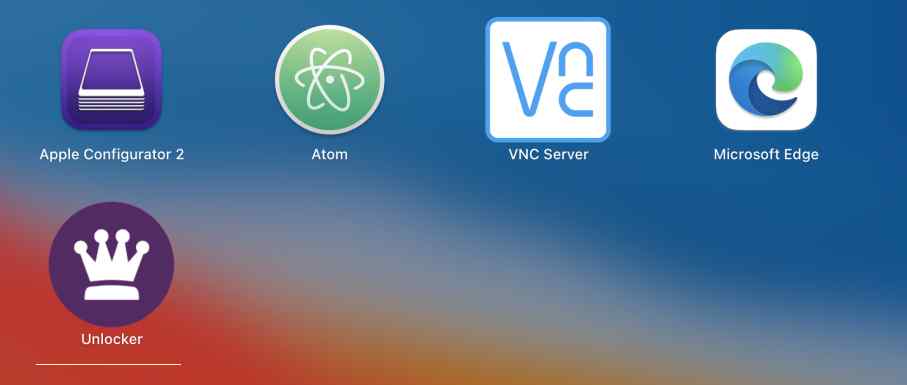 You can try Mac Unlocker for free and see whether your Mac is supported. Download DMG here.
You can try Mac Unlocker for free and see whether your Mac is supported. Download DMG here.
Conclusion
We hope in this article we have presented some good way to remove Mac padlock screen and to remove your firmware password. Unfortuntely, machines with T2 chips are really secure and here your best option is to use the Mac unlocker tool. Manual work and soldering will not work due to the T2 chip.