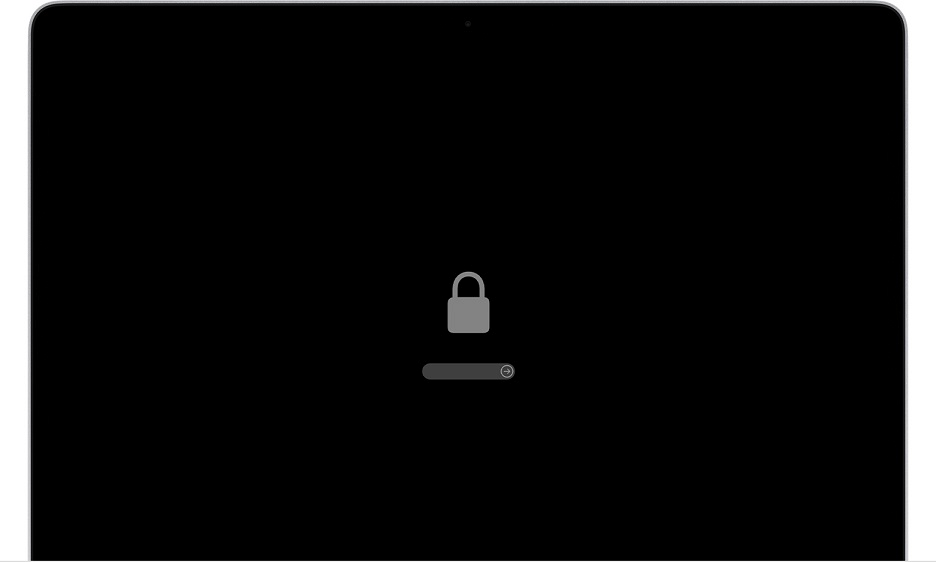How to Remove Mac Firmware Password?
You are late to work, you start your Mac and see padlock screen with a password field. This means your Mac has an enabled firmware password. Firmware protection guards you against someone who wants to read your private data. With firmware password they can’t boot into extra mac disk or get access to your private data.
It's worth mentioning that firmware password on Mac is not the same as the account login password. This is a different type of password that appears immediately after boot. If you see a Mac padlock screen it means your Mac has enabled firmware password. But don't worry we have some methods to remove / reset it completely.
As Apple states: When you set a firmware password, users who don’t have the password can’t start up from any disk other than the designated startup disk. - https://support.apple.com/en-us/HT204455
After Mac fimware password is enabled following options will be still available but will require a correct password in order to work:
1) Recovery Mode – (Command R)
2) Internet Recovery – (Command Option R or Command Option Shift R)
How to enable Mac firmware password?
If you wonder how to set and enable Mac firmware password follow the steps below.
Official Apple instructions are as follows:
- Start up from macOS Recovery.
- When the utilities window appears, click Utilities in the menu bar, then choose Startup Security Utility or Firmware Password Utility.
- Click Turn On Firmware Password.
- Enter a firmware password in the fields provided, then click Set Password. Remember this password.
- Quit the utility, then choose Apple menu > Restart.
Typically your Mac asks for the firmware password only when booting up from a storage device other than the one selected in Startup Disk preferences, or when starting up from macOS Recovery. You will have to enter the firmware password when you see the lock and password field on your Mac screen.
Method 1: Contact Apple support
If you forgot your Mac firmware password and you still don’t remember it the most easy way to remove your firmware password is to contact the Apple Support. So in short try contacting Apple Authorized Support or visit Apple store with your hardware. Usually Apple Authorized Support can reset or remove Mac firmware password but they will require you to provide a proof of purchase. This can be problematic if you lost it or you have bought a used Mac computer.
See the official Apple Support points and get in touch with Apple Support.
Method 2: PRAM reset for older Macs (2006-2010)
Follow steps below to reset your Mac Firmware password:
- Shut down your Mac.
- Remove the battery.
- Add or remove a stick of ram. Obviously if you have one stick in, add one and if you have two in remove one.
- Power on the mac and immediately press and hold command-option-P-R.
- The system will restart with the ‘bong noise’, allow it to do this 3 times. On the third ‘bong’ you can let go of the keys.
- The machine will now boot with a cleared password and reset PRAM/NVRAM.
- You can shut down the machine and replace the original ram configuration.
Method 3: Use Mac Unlocker tool (Macs with T2 chips (2018-2020))
If you can't go to Apple Store or your support period is not longer available you should use Mac Unlocker to remove the firmware password for good. Mac Unlocker does not erase the private data on your Mac. Your personal information is safe and preserved during the procedure.
So how can you use the Mac Unlocker?
- Firstly, Download the software
- Follow the procedure presented on the website mentioned above
- If your machine will be supported purchase link will be generated in the application
- Use the obtained key to perform the unlocking
Conclusion
In this article we've showed you how to remove Mac firmware password. For Macs with T2 chips (2018-2020) your best shot is to use the Mac Unlocker tool. For older machines you can try to reset the PRAM. If you have proof of purchase simply contact the Apple Support.