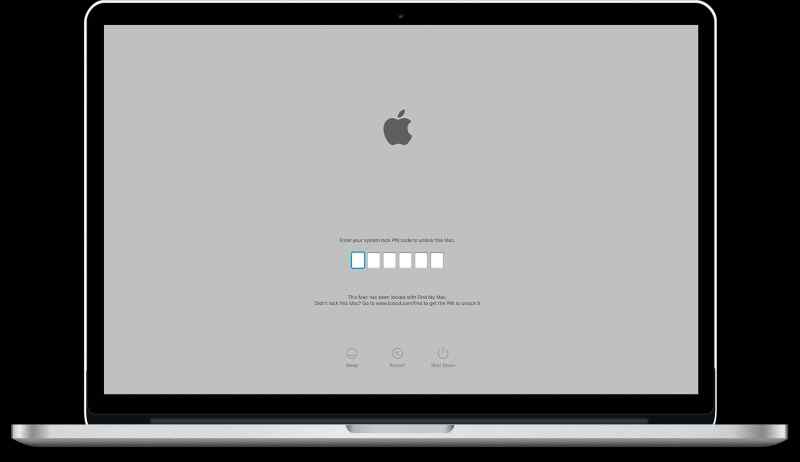How to remove iCloud PIN lock and disable Find My Mac lock?
You start your Macbook and PIN password screen greets you immediately, what's wrong? In short someone remotely locked your Mac. Either you did it by accident or someone did it on purpose to disable your Mac computer. In this article we will show you how to bypass and remove the iCloud PIN code.
Find My Mac is an iCloud-based service that enables you to discover the location of a lost Mac, lock it, or remotely erase it. Normally a user can also choose to erase a device, deleting all content and settings, which is useful if the device contains sensitive information. After the erase is complete, the message can still be displayed and the device will be activation locked. This makes it especially hard for someone to use or sell the device.
Typically an Apple ID password is required to turn off Find My, sign out of iCloud, erase the device, or reactivate a device after an activation lock. Or you must type your PIN code to unlock the computer and use all its functions and features.
iCloud Pin lock (Find My Mac lock) isavailable baceause of the Apple T2 security chip. The Apple T2 Security Chip is Apple's second-generation, custom silicon for Mac. The T2 chip delivers capabilities to your Mac, such as encrypted storage and secure boot capabilities, enhanced image signal processing, and security for Touch ID data.
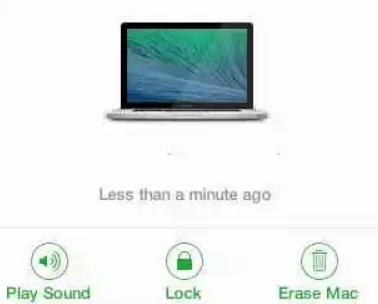
Method 1: Unlock your Mac PIN code using official website
Obviously you can unlock it by entering the PIN passcode that you created when you locked it with Find My. However if you don't remember the PIN lock code, you have some other options available:
- Open your favorite browser and navigate to https://iCloud.com/find, then pick your Mac from the Devices menu. Select Unlock and follow the steps to verify your identity.
- Unlock your Mac by using your iPhone, iPad, iPod touch, or Apple Watch using your device passcode.
Call the official Apple Support channels by phone, or schedule an appointment with a Genius Bar at a local Apple Store.
Method 2: Contact Apple support to remove iCloud lock
So you forgot your Mac firmware password and you still don’t remember it? This is most obvious way to unlock your locked Mac. Simply try calling Apple Authorized Support or visit nearest Apple store. Usually Apple Authorized Support can unlock your iCloud PIN lock if you can provide a proof of purchase (and your support period is still active).
Call the official Apple Support channels by phone, or schedule an appointment with a Genius Bar at a local Apple Store.
Method 3: Use Firmware Unlocker tool to bypass iCloud PIN lock
If all previous steps failed to remove your iCloud PIN passcode lock NO WORRIES. You can still bypass iCloud lock pin code without a password with Mac Unlocker tool service. It is a perfect solution in case of a forgotten or lost password and you want to remove iCloud PIN screen lock.
Mac Unlocker is an instant solution to remove remove iCloud PIN Lock Screen for all Apple Mac computers with a T2 security chip (MacBook Pro and Air, iMac, iMac Pro, Mac Pro, Mac Mini). Entire process is done without any data loss! This service will allow you to unlock your Macbook lock without knowing the correct PIN.
Supported Mac computers are:
- 2019-2020 16″ MacBook Pro
- 2018-2019 13″ & 15″ Macbook Pro
- 2018-2020 MacBook Air
- 2018 Mac Mini
- 2020 iMac
- 2017 iMac Pro
- 2019 Mac Pro
So how can you use the Mac Unlocker?
- Firstly, Download the software
- Follow the procedure presented on the website mentioned above
- If your machine will be supported purchase link will be generated in the application
- Use the obtained key to perform the unlocking
Method 4: Reset NVRAM / PRAM and remove your iCloud PIN
If you want to bypass iCloud PIN and disable Find My Mac lock on older Mac computer you can try resetting the NVRAM / PRAM method. Main drawback of this method is it doesn't work with Apple T2 machines. However, considering the fact you probably forgot the iCloud passcode and can't recover it, it is still worth trying.
To reset the NVRAM / PRAM follow steps below:
NVRAM (nonvolatile random-access memory) is a small amount of memory that your Mac uses to store settings. PRAM (Parameter RAM) also similar information, and the steps for resetting NVRAM and PRAM are pretty much the same. The settings stored in NVRAM depend on your Mac and the devices that you're using with your Mac.
- Start with shutting down your Mac.
- Find following keys on the keyboard: Command key, Option key, P, and R.
- Turn on your computer.
- Hold these keys down simultaneously in step 4 before the gray screen appears.
- Hold all keys (mentioned above) down until the computer restarts and you hear the startup (chime) sound for the second time.
- Now, release the keys.
- Reboot your Mac and see whether your iCloud PIN lock is still present. If it is move to another step.
Conclusion
We hope we provided you some usefull tips on how to to bypass iCloud PIN lock screen and remove Find My Mac lock. If you have a proof of order you should reach your local Apple store, they will verify your identity and remove your iCould pin lock. Alternatively you can try Mac Unlocker service to bypass the iCloud PIN lock screen.